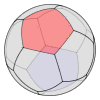
|
Spherical Easel
A spherical drawing program |
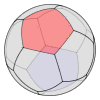
|
Spherical Easel
A spherical drawing program |
To view Spherical Easel as an applet, you must have the
Java Plug-in
installed. Installation is generally a simple step on most operating
systems. Please see the notes at the bottom of this
page for installation instructions and information.

|
Notes on the Java Plug-In
You will first need to download and install the Java Plug-In. This usually means installing a Java Runtime Environment (JRE) appropriate for your operating system. Microsoft Windows users should note that installation generally registers the Plug-In with Internet Explorer.
Make sure that your browser has Java enabled. If you are using
Internet Explorer:select the appropriate box under the Advanced tab of the Internet Options menu item.
Mozilla or Netscape: select the Enable Java box in the Advanced category of the Preferences menu item.
Finally, if you are running Mozilla or Netscape on a Linux platform, you will need to follow these additional steps. Begin by locating the Java Plug-In under the Java Runtime Environment (JRE) directory tree. For example, it could be in
/usr/java/j2sdk1.4.2_02/jre/plugin/i386/ns610/libjavaplugin_oji.so
Now follow the following steps:
Mozilla: First, close any open Mozilla sessions. Then perform
cd ~/.mozilla
mkdir plugins
cd plugins
ln -s /usr/java/j2sdk1.4.1_02/jre/plugin/i386/ns610/libjavaplugin_oji.so
You should now see the plug-in registered if you look at About Plug-ins under the Help Menu.
Netscape: First, set the environment variable:
export NPX_PLUGIN_PATH=/usr/java/j2sdk1.4.1_02/jre/plugin/i386/ns610/libjavaplugin_oji.so
Now start a Netscape session, close it and restart Netscape again.
© 2002-2009 David Austin and William Dickinson